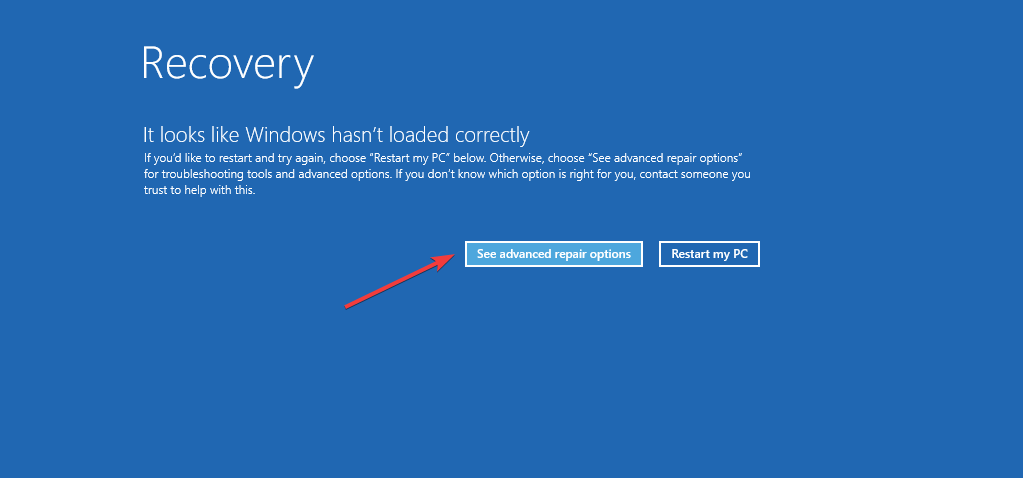Creating a Windows 11 recovery drive allows you to troubleshoot and fix issues with your PC, even if it’s not starting properly. To create a Windows 11 recovery drive, follow these steps:
- Prepare a USB drive: You’ll need a USB flash drive with at least 8 GB of storage. Note that all data on the drive will be erased during this process, so make sure to back up any important files before proceeding.
- Connect the USB drive: Insert the USB flash drive into your PC.
- Open the Recovery Media Creator: Press the Windows key and type “Create a recovery drive” in the search bar. Click on the “Create a recovery drive” app in the search results.
- User Account Control prompt: If you see a User Account Control prompt, click “Yes” to grant administrator permissions.
- Recovery drive options: In the “Create a recovery drive” window, you’ll see an option to “Back up system files to the recovery drive.” Checking this box will include a copy of your current Windows installation on the recovery drive, which allows you to reinstall Windows if necessary. Note that this will require a larger USB drive (at least 16 GB) and take longer to complete. If you prefer to create a minimal recovery drive without system files, uncheck the box.
- Click “Next”: Once you’ve chosen your desired options, click the “Next” button.
- Select the USB drive: The tool will show you the available USB drives. Make sure the correct USB drive is selected, and click “Next.” Remember that all data on the selected drive will be erased.
- Create the recovery drive: Click the “Create” button to start the process. This may take some time, depending on the size of the USB drive and whether you’re including system files. Do not disconnect the USB drive or interrupt the process.
- Completion: Once the recovery drive creation process is complete, you’ll see a message indicating that the recovery drive is ready. Click “Finish” to close the tool.
Your Windows 11 recovery drive is now ready to use. Keep it in a safe place, and use it to troubleshoot and repair your PC if you ever encounter issues that prevent it from starting properly. To use the recovery drive, insert it into your PC and boot from the USB drive. You may need to change your PC’s BIOS or UEFI settings to enable booting from a USB drive.