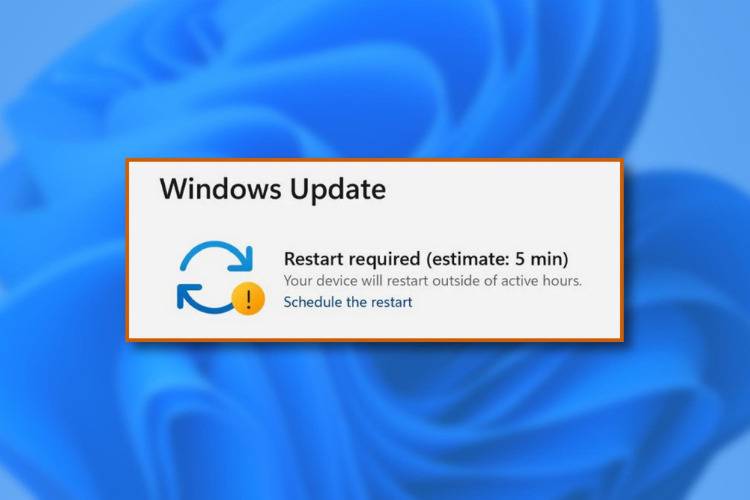Upgrading your PC from Windows 10 to Windows 11 is a straightforward process, provided that your computer meets the minimum system requirements for the new operating system. Before you begin the upgrade, check if your PC meets these requirements:
- A compatible 64-bit processor with at least 1 GHz clock speed and 2 or more cores.
- 4 GB RAM or more.
- 64 GB of storage or more.
- DirectX 12 compatible GPU with a WDDM 2.0 driver.
- A display with at least 720p resolution and a 9″ or larger diagonal screen size.
- UEFI firmware with Secure Boot capability.
- TPM version 2.0.
If your PC meets the requirements, follow these steps to upgrade:
- Backup your data: Before upgrading, it’s always a good idea to backup important files and data to an external drive or cloud storage service.
- Check for updates: Ensure that your Windows 10 is up to date by going to Settings > Update & Security > Windows Update, and click “Check for updates.” Install any available updates.
- Download the Windows 11 installation assistant: Visit the official Windows 11 download page (https://www.microsoft.com/en-us/software-download/windows11) and click on “Download now” under the “Windows 11 Installation Assistant” section. This will download the tool to your computer.
- Run the installation assistant: Locate the downloaded file and double-click it to run the installation assistant. The tool will check your system’s compatibility and guide you through the upgrade process.
- Accept the license terms: Read the terms and conditions, and if you agree, click on “Accept.”
- Start the upgrade: The installation assistant will prepare the upgrade and show you an estimated time for the process. Click on “Install” to begin the upgrade. Your computer will restart several times during the process, and it may take some time to complete.
- Set up Windows 11: After the upgrade is complete, your computer will restart and boot into Windows 11. Follow the on-screen instructions to set up your user account, region, language, and other preferences.
- Verify the upgrade: Once you’ve completed the setup, go to Settings > System > About to confirm that your PC is now running Windows 11.
Remember that upgrading your operating system can sometimes lead to software compatibility issues or other unforeseen problems. It’s always a good idea to check for known issues with your specific hardware or software before upgrading.