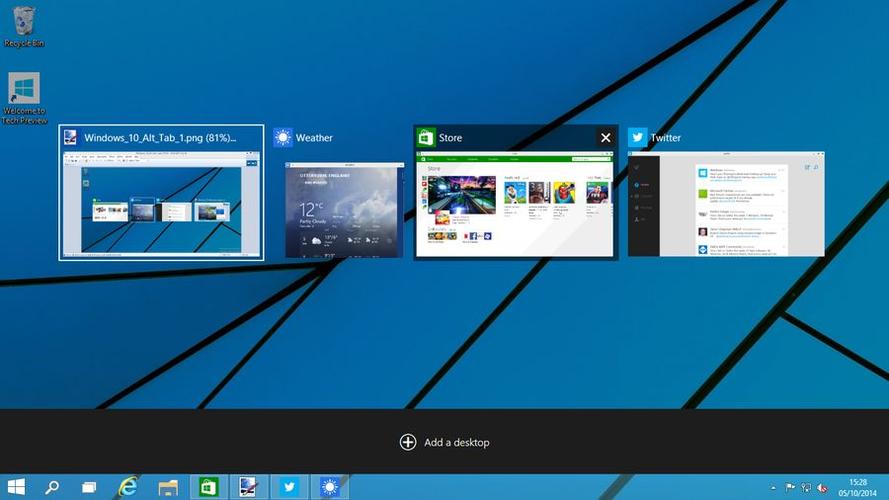Windows 11 introduces several enhancements to the Virtual Desktop experience, making it more versatile and user-friendly. Some of the improvements include:
- Enhanced Task View: The Task View in Windows 11 has been redesigned and now includes Virtual Desktop management. Press Win + Tab to access the Task View, which shows all open windows and allows you to create, switch, and manage Virtual Desktops.
- Customizable Virtual Desktops: Windows 11 allows you to customize each Virtual Desktop independently. You can set different wallpapers, accent colors, and Snap Layouts for each Virtual Desktop, making it easier to distinguish between them and tailor them to specific tasks or workflows.
- Drag-and-drop organization: Rearranging and organizing your Virtual Desktops is easier with the new drag-and-drop functionality. In the Task View, you can click and drag Virtual Desktops to change their order, or drag open windows to move them between Virtual Desktops.
- Improved navigation: Windows 11 introduces new keyboard shortcuts for better Virtual Desktop navigation. Use Win + Ctrl + D to create a new Virtual Desktop, Win + Ctrl + Left/Right arrow to switch between Virtual Desktops, and Win + Ctrl + F4 to close the current Virtual Desktop.
- Better window management: When you hover over an app icon on the taskbar, a preview will show which Virtual Desktops have open windows for that app. This makes it easier to locate and switch to the desired window across multiple Virtual Desktops.
- Persistent Virtual Desktops: In Windows 11, Virtual Desktops persist across system restarts, so you don’t lose your workspaces when you reboot your computer. This feature helps maintain your workflow and organization even after updates or restarts.
These improvements to the Virtual Desktop experience in Windows 11 make it more powerful and efficient for multitasking and organizing your workspace, especially for users who work with multiple applications or projects simultaneously.