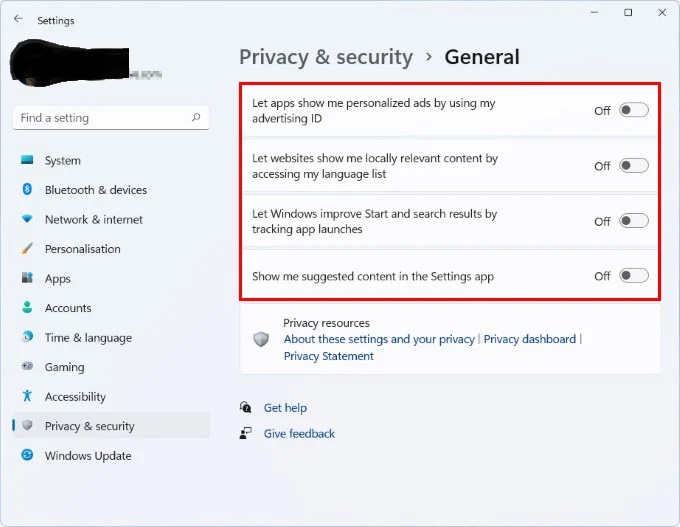In Windows 11, you can manage your privacy settings to control how your personal information is collected and used by the operating system and apps. To access and manage your privacy settings, follow these steps:
- Click on the Start button or press the Win key to open the Start menu.
- Type “Settings” in the search bar and click on the Settings app to open it.
- Navigate to Privacy & security.
From here, you can manage various privacy settings related to different aspects of Windows 11:
- General: This section allows you to manage general privacy settings, such as whether to allow apps to access your advertising ID, language list, or typing data.
- Speech: Manage settings related to speech recognition and voice typing, including whether to allow online speech recognition and personalization.
- Inking & typing personalization: Control the collection and use of your typing and inking data to improve typing and writing suggestions.
- Diagnostics & data: Manage the diagnostic data sent to Microsoft, choose between Basic or Full diagnostic data levels, and enable or disable the optional feature to send data about your typing to Microsoft.
- Activity history: Control whether your activity history is collected and synced across devices, and manage settings related to Timeline and app suggestions.
- Location: Manage location settings for your device, including whether to allow apps to access your location and setting default location permissions for apps.
- Camera: Control which apps can access your camera and manage camera privacy settings.
- Microphone: Manage microphone access and privacy settings for apps on your device.
- Voice activation: Control settings related to voice-activated digital assistants, such as Cortana, and manage which apps can use voice activation.
- Notifications: Manage which apps can access your notifications and control privacy settings related to notifications.
- Account info: Control access to your account information for apps on your device.
- Contacts, Calendar, Phone calls, Call history, Email, Tasks, Messaging, File system, and other app permissions: Manage app access to various personal data categories and system resources.
By managing your privacy settings in Windows 11, you can ensure that your personal information is collected and used only in ways that you’re comfortable with, providing a more secure and personalized user experience.