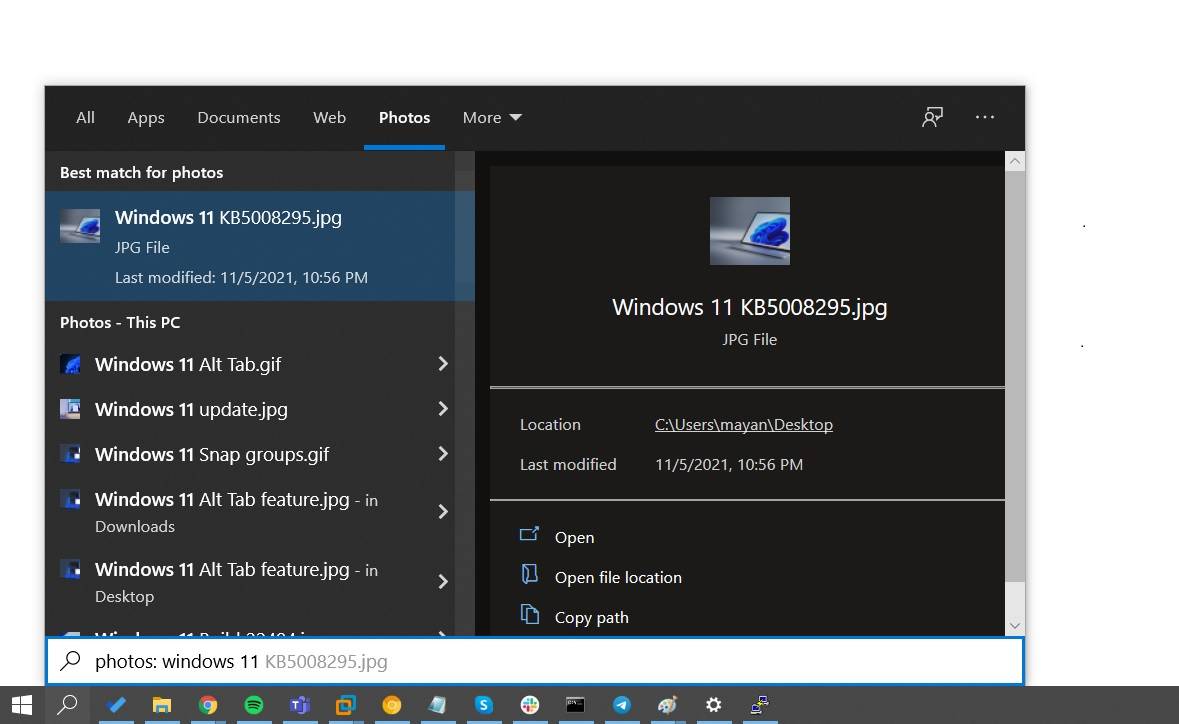To enable dark mode in Windows 11, follow these steps:
- Right-click on the desktop and select “Personalize” from the context menu, or press the Windows key and type “Personalization” in the search bar, then click on the Personalization settings result.
- In the Personalization settings window, click on the “Colors” tab from the left sidebar.
- Under the “Choose your mode” section, you’ll see two options: Light and Dark. Click on the “Dark” option to enable dark mode.
- Optionally, you can also choose a custom accent color for the dark theme by scrolling down to the “Accent color” section. Select the “Custom” option and choose your preferred color from the color palette.
Once you’ve enabled dark mode, Windows 11 will apply the dark theme to the system interface, including the Start menu, taskbar, File Explorer, and built-in apps. Some third-party apps may also support dark mode and automatically switch to the dark theme based on your system settings.
Keep in mind that certain websites and applications may not support dark mode or may require you to enable dark mode separately within their specific settings.